OS : Mac OS
How to Download Full MacOS Installer from Mac Command Line
1.Launch the Terminal application as usual, then use the following command syntax, replacing “**.**.*” with the installer version you wish to download:
softwareupdate --fetch-full-installer --full-installer-version **.**.*
2. Hit return to start downloading the full installer application of that version of MacOS
Remember to replace **.**.* with the version you want to download, for example to download the full macOS Catalina installer the syntax would be:
softwareupdate --fetch-full-installer --full-installer-version 13.1
The downloaded installer application of MacOS will appear in the /Applications directory of MacOS, just as if you had downloaded the installer from the Mac App Store or Software Update control panel.
How to Copy to USB Media
To create a bootable USB key, the USB key should have at least 16GB of free space. In addition, your USB key should be formatted with “Mac OS Extended (journaled)” with “GUID partition scheme”.
If the USB drive is not formatted as required, simply launch Disk Utility (located in “/Applications/Utilities/Disk Utility.app”) and select the USB drive. Go to the “Erase” tab and erase/format the USB stick again. It is best to name the USB stick “MyUSBStick” during this process. Somteimes it could be helpful to reformat the USB stick before this step.
You should now have the following requirements:
– Your USB drive should be connected to your Mac,
– correctly formatted , named “MyUSBStick” and visible on the desktop.
– The desired MacOS operating system should be loaded in your Applications folder.
Then start the Terminal application (found in “/Applications/Utilities/Terminal.app”).
Once this is done, type the following lines into the Terminal and press Enter when finished. You can also copy the command via the Clipboard and paste it into the Terminal, this will save you typing the command and avoid the risk of typing errors:
Ventura:
sudo /Applications/Install\ macOS\ Ventura.app/Contents/Resources/createinstallmedia --volume /Volumes/MyUSBStick
Monterey:
sudo /Applications/Install\ macOS\ Monterey.app/Contents/Resources/createinstallmedia --volume /Volumes/MyUSBStick
Big Sur:
sudo /Applications/Install\ macOS\ Big\ Sur.app/Contents/Resources/createinstallmedia --volume /Volumes/MyUSBStick
Catalina:
sudo /Applications/Install\ macOS\ Catalina.app/Contents/Resources/createinstallmedia --volume /Volumes/MyUSBStick
Mojave:
sudo /Applications/Install\ macOS\ Mojave.app/Contents/Resources/createinstallmedia --volume /Volumes/MyUSBStick
High Sierra:
sudo /Applications/Install\ macOS\ High\ Sierra.app/Contents/Resources/createinstallmedia --volume /Volumes/MyUSBStick
El Capitan:
sudo /Applications/Install\ OS\ X\ El\ Capitan.app/Contents/Resources/createinstallmedia --volume /Volumes/MyUSBStick